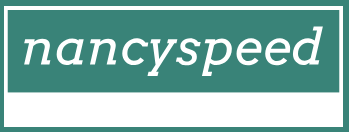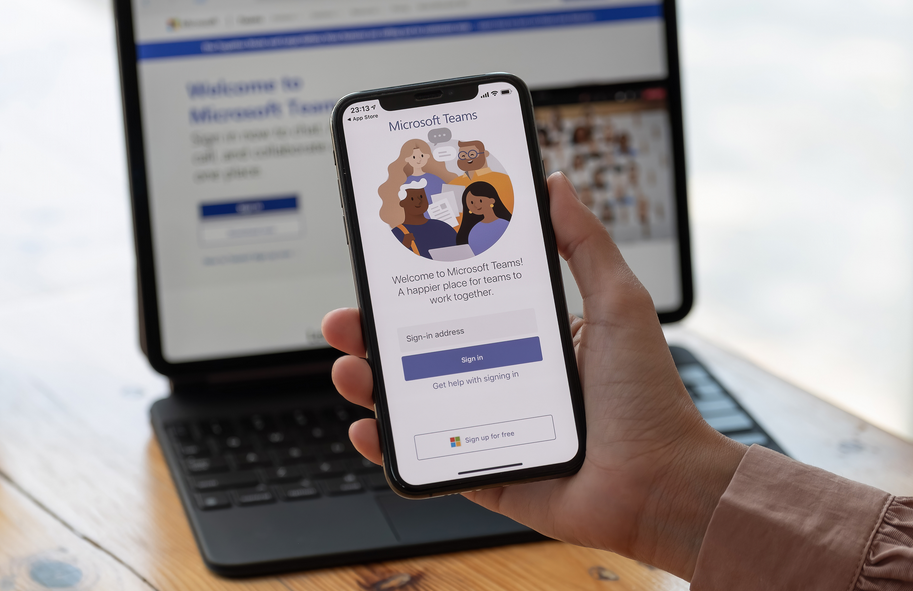Error codes
Whenever a major issue occurs when using Windows Autopilot, an error code will be generated. Some error codes can be viewed on the device whenever a problem occurs during setup. Also, error codes can be viewed using the Event Trace for Windows tool.
Some common error codes relating to Windows Autopilot are shown in Table 1-14.
TABLE 1-14 Windows Autopilot error codes
| Error code | Description |
| 0x800705B4 | This error is caused by the device being either a virtual machine or not having TPM 2.0; therefore, the device is not capable of running Autopilot in self-deploying mode. |
| 0x801c03ea | This error means that the device is TPM 2.0 capable but that the TPM still needs to be upgraded from 1.2 to 2.0. |
| 0x801c0003 | The error page will report this error code with a message reading, “Something went wrong,” which indicates that the Azure AD join failed. |
| 0x80180018 | The error page will report this error code with a message reading, “Something went wrong,” which indicates the MDM enrollment failed. |
| 0x80070032 | When Windows Autopilot Reset is used to prepare existing devices to become business ready, you should confirm that the Windows Recovery Environment (WinRE) is correctly configured and enabled on the device; otherwise, you will get this error. |
When troubleshooting, other sources of information include looking in the Event Viewer for issues relating to the deployment profile settings and the OOBE. The relevant logs are located here:
Click here to view code image
Application and Services Logs –> Microsoft –> Windows –> Provisioning-Diagnostics-
Provider –> AutoPilot.
An example log entry might read, “Autopilot policy name not found.”
Need More Review? Reviewing Event Log Entries
If you want to know more about the event log entries related to troubleshooting Autopilot profile settings and OOBE flow, visit the Microsoft website at https://docs.microsoft.com/windows/deployment/windows-autopilot/troubleshooting.
You can also look in the registry to find evidence of Windows Autopilot failures. The Auto-pilot deployment service will record information in the registry at this location:
Click here to view code image
HKLM\SOFTWARE\Microsoft\Provisioning\Diagnostics\AutoPilot
An example of a problem recorded in the registry would read, “The device has not been registered with Autopilot.”
For more advanced troubleshooting, administrators can use the Event Tracing for Windows (ETW) tool to capture detailed information from Autopilot. This will generate trace files, which you can view by using the Windows Performance Analyzer.
Note Support Case for Windows Autopilot
If you have an issue that you cannot resolve, you can obtain help by contacting Microsoft Support and opening a support case for Windows Autopilot at https://docs.microsoft.com/windows/deployment/windows-autopilot/autopilot-support.